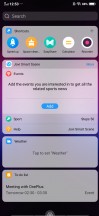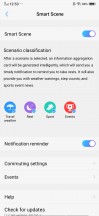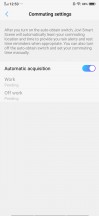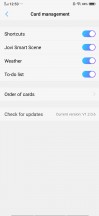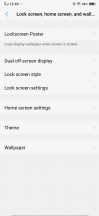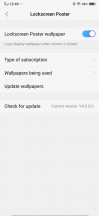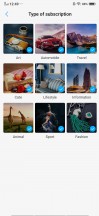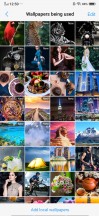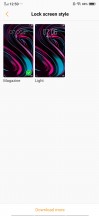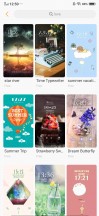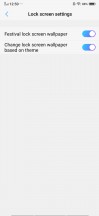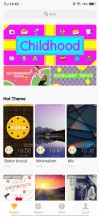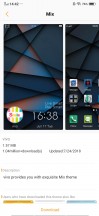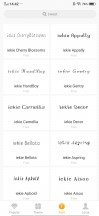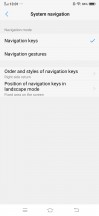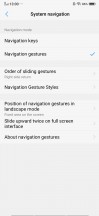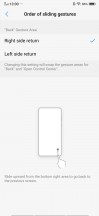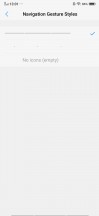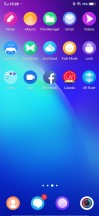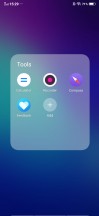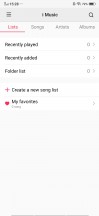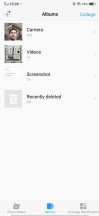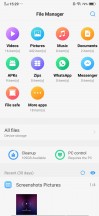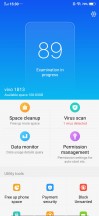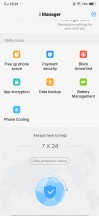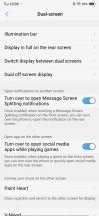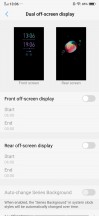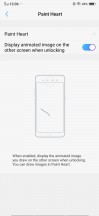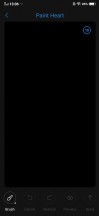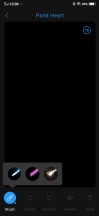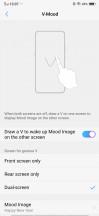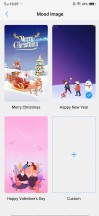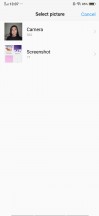vivo NEX Dual Display review

FuntouchOS on top of Android Pie
Since the NEX Dual Display is part of the vivo lineup, it was only natural for it to run the company's custom FuntouchOS skin. What originally, quite frankly, started out as a nearly carbon copy of the iOS UI has stuck around and evolved quite a bit. We definitely appreciate the fact that the latest version, running on the NEX Dual Display is based on the current Android 9 Pie version of Google's mobile OS. Still, even after all the evolutionary changes in its past, FuntouchOS finds itself in a rather weird place.
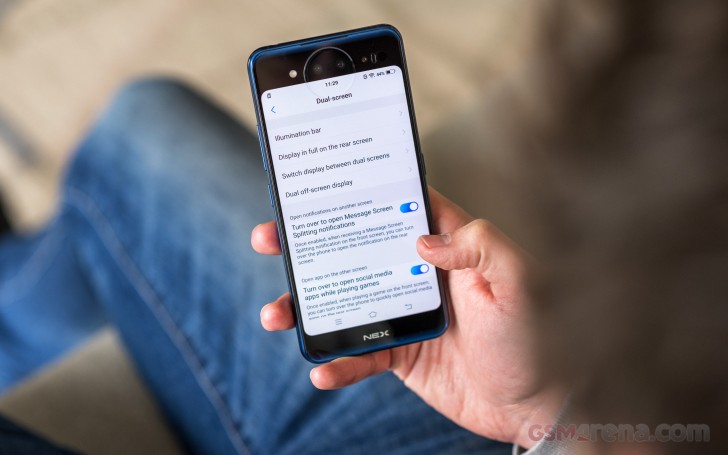
The iOS influences are abundant and scattered all throughout the UI, often affecting the overall UX as well. For instance, quick toggles are still part of a "Control Centre" that slides out from the bottom of the UI, in stark contrast to the Android norm.
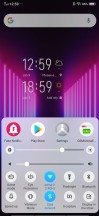
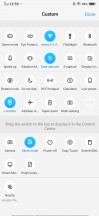
Control Centre • Quick toggles
The same goes for placing certain default app settings within the main settings menu, rather than the app itself. Vivo originally did this in an effort to emulate the iOS look and feel, but subsequent changes to the OS and the introduction of various new features have mostly led to a disorderly mess of scattered options and menus and a set of very particular UX components. While likely familiar to long-time FuntouchOS users, this mostly alienates general Android users. Especially since you can only do so much to bring FuntouchOS to a more vanilla look and especially layout, without root access and a lot of poking around.
At least this time around vivo appears to have extended some extra effort into internationalization of its ROM. Unlike its predecessor, the NEX Dual Display review unit we received has Google Play services out of the box and appears to be a bit more lax about side-loading apps - a major issue we faced with the NEX S.

That being said, the ROM we received is far from perfect in a few distinct ways. A lot of features that we saw working on Chinese versions of the phone are notably missing. Like vivo's Jovi personal assistant or the ability to send and visualize QR codes on the rear panel. A feature originally meant mostly to cater to particular Chinese payment systems.
Now, we get why Jovi is gone (sans the card pane on the far left of the home screen and a few tracking and info features there), seeing how it is only fluent and really useful in its native tongue. This approach to "internationalization" appears to be indicative of a broader problem. Whatever refused to work or didn't make sense vivo simply cut away from the FuntouchOS ROM we received. Often times this left behind quite a few issues.
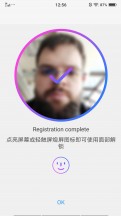

It's not hard to find untranslated text • Simply broken important feature
For instance, there is still plenty of untranslated text scattered across various menus. Certain features, more-notably the ability to set scaling on a per-app basis for the front and back display are simply broken or unfinished.
But, we digress. Plus, as far as dual screen functionality goes, we'll be covering that in more detail in the following section. For now, we'll just briefly touch on how it affects the security of the NEX Dual Display. The front panel is equipped with an under-display fingerprint reader. It is one of the later iterations of the tech and vastly improved over the one in the original NEX S, which was a major hit and miss. The one on the NEX Dual Display is snappy and very accurate. Pretty much identical to the one found on the OnePlus 6T.
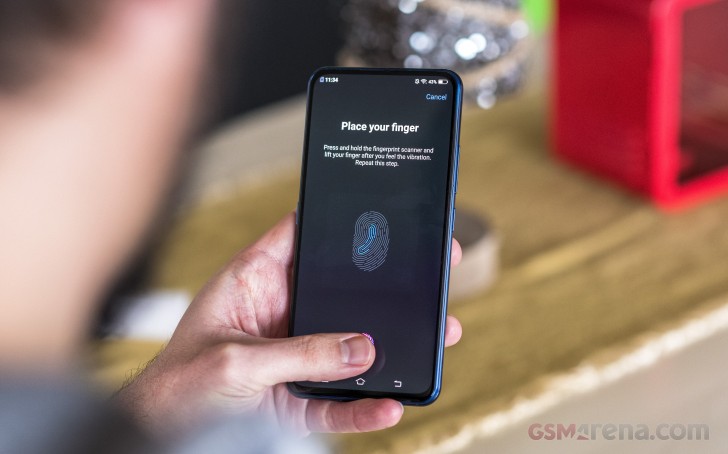
Now, the NEX DD also offers face unlock. However, since it only has a rear camera, it is only available on the rear display. Plus, it is the only biometric unlock method available on said display. So, unless you feel comfortable falling back to a more traditional unlock method, like a PIN, you pretty much have to get used to pressing a finger on one side of the phone and looking into the camera on the other. It's a bit odd, but hardly a deal breaker.
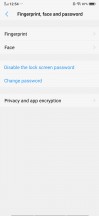
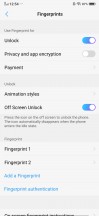
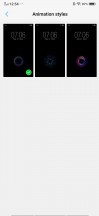
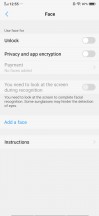
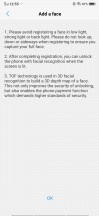
Fingerprint and face unlock methods
FuntouchOS might be iOS infused, but it definitely doesn't share the limited customizability of Apple's mobile OS. Quite the opposite, actually, there are some many options and visual tweaks that it's easy to get lost.
Starting with the lock screen, Locksreen Poster can change your background on every unlock. It can either rely on an online repository of images or your own local content.
You can also change the "style" of the screen, which mostly affects the content it houses and the font and placement of the clock. Vivo went all out in the aspect as well, with yet another online repository of styles to choose from.
Beyond that, there is also a powerful theming engine in FuntouchOS. The iTheme app gives you access to a wide selection of full UI styles, as well as a separate section for fonts.
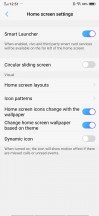

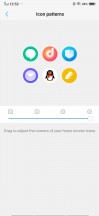
Home screen settings • Row and column count • Icon style
The overall icon shape also lends itself to some adjustments. You can even enable dynamic icon styling based on the current theme and animations in place of notification badges.
That's plenty of customization options indeed. The only real issue we have here is the total chaos with options scattered all over the place.
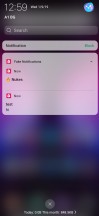
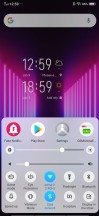
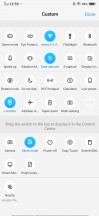
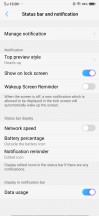
Notification shade • Control Centre • Quick toggles • Status bar and notification tweaks
This is pretty off-putting in itself, but it's vivo's unorthodox main UI layout that really shocks most Android users. The notification shade looks normal enough, but all the quick toggles are in the Control Centre, sliding out from the bottom of the display. Getting used to it requires a major change to muscle memory. On the plus side, vivo did include quite a few options to play around with notification and status bar behavior and look.
Like any self-respecting current-gen Android skin, FuntouchOS offers a selection of navigation options. You can choose between a standard button nav bar or opt for gesture controls. The latter has a few visual and functional tweaks available.
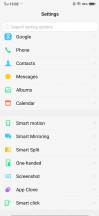
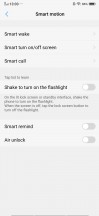
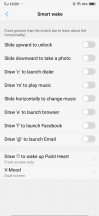
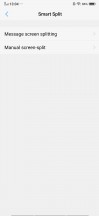
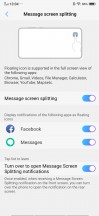
Additional settings and features • Smart Motion • Smart wake • Smart Split
There are even more additional usability features and shortcuts to explore. Smart wake works with the display off and lets you draw letters to launch specific apps, unlock with an upward swipe without waking the screen beforehand, or launch the camera with a downward swipe. There are multiple settings for flashlight or camera launch with the volume keys, too.
Smart Split allows you to split the display and launch two apps side-by-side. This is only limited to the few supported messaging apps - Messages, Facebook, Whatsapp, and Viber. It works only when you are within one of these messengers, say Facebook, and receive a notification from one of the others, say Whatsapp. Then you can expand the Whatsapp floating icon into the full-blown app, which will share the screen with Facebook.
There is also Manual Split - if an app is compatible, you can swipe down with three fingers and it will go into split screen mode. Supported apps include all popular social apps and Google's native apps.
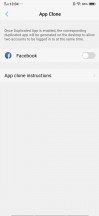
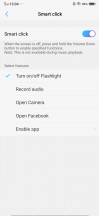
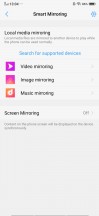
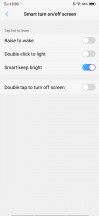
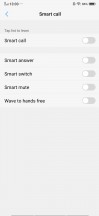
App Clone • Smart Click • Smart Mirroring • Smart Turn on/off screen • Smart call
App Clone is available, too, for when you need two active social accounts on a single network. Smart Click lets you map a long press on the volume down button to a certain function or any app you want. Smart Mirroring is a nifty way to mirror certain multimedia content on an external display and still have the phone screen free and usable for other tasks. Smart Turn on/off screen and Smart call are pretty self-explanatory.
Before we move on the dual display features of the NEX DD, some of vivo's in-house apps are worth noting. Our particular unit does have the benefit of a full Google app package, but within China vivo still needs to have custom apps to cover all basic functions. Most of these apps are left in place on the NEX Dual Display and mostly double Google app's functionality.
iManager is an interesting central management hub for FuntouchOS. It is designed to keep your phone in top shape and does a pretty good job of it. It can clean your RAM and storage on request and naturally manage applications.
We can't fail to mention the ruler app. It is the only feature on the NEX Dual Display that directly utilizes the included TOF (time of flight) camera in a directly observable manner. The premise is simple enough - you can measure objects in three-dimensional space. It is not a new idea either. Google has its own app for just that purpose, working on top of any phone that supports ARCore. Having a hardware spacial mapping sensor, however, clearly makes a major difference. Measurements taken on the NEX DD are very accurate, and the lines remain stable in their AR overlay. It's really impressive. Too bad vivo didn't include any other interesting apps using the TOF camera.
Dual display implementation and features
So, we've come to the elephant in the room. First, let's cover the obvious basics. The main reason why the second display is on the back of the NEX Dual Display is to save on the need for a selfie camera. Instead you get to simply turn your phone around and use the main one, with its superior quality and feature set.

The second display can thus be used as a viewfinder to display the camera UI while taking selfies. There is also a nifty mode which shows the viewfinder on both panels simultaneously. The idea here being that your subject might appreciate knowing if the current look/pose works. There is also a way to overlay a suggested "pose" on said interface to give your subject some cues.

This is all fine and dandy and proves one important thing - that there is technically a way to have both screens on at the same time. We are only mentioning this since this is one of the few scenarios in which the NEX DD can actually pull this off. In most cases, the rear panel simply acts like an alternative display to the main one. That is to say, when one turns on, the other one turns off. The logic for which display is in use is generally determined by which one of the two "power" keys you press.
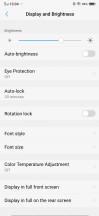
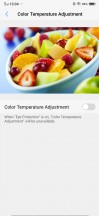
General display settings are shared
So, since one display gets disconnected for the other to get connected under typical OS use it is kind of understandable that the two panels don't really have independent brightness or color controls. Both are tied to a single set of these, which is frankly not ideal, but also way simpler. The less than ideal bits stem from the fact that the two panels have quite different characteristics. Plus, there is only one light sensor on the NEX DD, in the very top of the front panel. Meaning if that it gets covered, the back panel starts lowering its brightness in auto mode. Bottom line, for a number of reasons the second set of controls, even if optional ones, would have been appreciated.
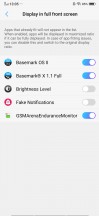

App scaling settings are currently broken for the back panel
This, however, is not to say that vivo does not make any differentiation between the two panels. On the contrary. If you never go beyond the "right power key always controls the display I am looking at" logic, you might start to see the switch as effectively minimizing the active app and returning to your home screen. Just on a different display. However, in reality, there are a few ways to actually shoot your currently focused app on the other display via a gesture (like a three finger swipe across the panel).
Now, this is still not exactly the most useful thing to do, since once you turn your phone around the other display will still be turned off. That's hardly multitasking in the real sense of the word. Plus, it was disappointing to find that the second display does not have its own separate "workspace" of sorts. You get the same apps, same recent apps, same layout, and shortcuts. Even the same wallpaper on each side. In essence, it is like disconnecting one monitor and connecting another one as opposed to running two different desktops and toggling betweeb those which could have been much cooler.

One important thing to note then is that said two monitors have vastly different aspect ratios. Vivo seemingly thought of this and included a second app list in the settings menu, alongside the standard Android one that forces stretched aspects on older apps that don't natively support it. Its idea, seemingly, was to force the standard 16:9 aspect back on said apps, once they are stretched for the main display, so that they can also take up to full screen on the back. Well, that second settings list just doesn't work. It lacks any way to add an app in. So, whatever third-party app you have stretched on the main display, gets pillar-boxed on the second one.
So, what else can you do with the second screen then? Well, we're not going to sugar-coat this in any way - really not much. Especially since the QR visualization feature appears to be cut from the international ROM. There is an always-on display feature you can play around with. At least it supports displaying different setups on each screen. There is a separate scheduler for enabling AOD on each panel and also an option to automatically change the background.
Speaking of backgrounds the other major disappointment with vivo's always on display implementation is that it features literally no moving objects. Having seen ZTE's stylish and eye-catching implementation for the Nubia X, this feels like a missed opportunity. We realize that the secondary display setup is not exactly the same, with ZTE going for a much more hidden, "part of the body" aesthetic, but we would have still appreciated the option for a moving screensaver on the panel. Luckily, since the rear panel does effectively take the role of a primary one when switched on, some third-party "screen saver" apps do manage to display on it. If that is your cup of tea.
But, that can't be it for the second panel, right? Well, technically it's not, but most of the other "features" vivo included in the mix seem like real acts of desperation to justify the panel's existence. Paint heart lets you draw a few frames of animation using a very limited selection of brushes and then have it play out on the rear panel. We really don't know why you would bother.
V-Mood is very similar and one of the few other ways to actually see some animation going on the rear panel. Or just the panel you are not currently facing, for that matter. You just draw a "V" on a locked screen and a good few seconds later (we're not joking, it takes some time), an animation plays out on the other display. Only this time it is not your own drawing, but rather a pre-made GIF or something from your own multimedia library. Again, we really fail to grasp the usefulness.
At its launch event, vivo did demo some interesting QR-based uses for the second display on the vivo NEX Dual Display. Things like two devices pointed back to back communication, in a way. A gimmick for sure, but still something. There was also a rather intriguing feature that mirrors touch inputs from the rear panel onto the main one. If you've ever played on a PlayStation Vita, it's pretty much the same concept.
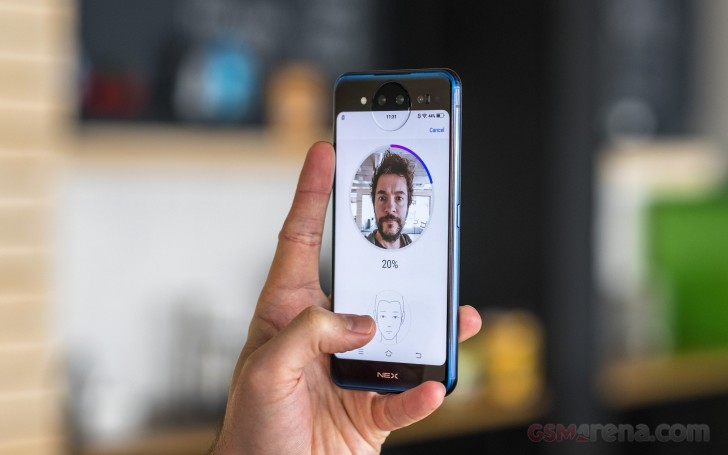
This could have actually been the saving grace of the second panel if done properly. For instance, like the excellent control mapping system on the ROG Phone. This would mean fewer fingers on the screen and an easier control scheme. Unfortunately, the feature is either not finished or otherwise missing from our review unit.
Circling back to one of our original arguments about the state of the "international" FuntouchOS ROM we got to test, it really does seem like a "chop shop" job at this point. Many things are missing or not exactly functional. And on a grander scale, FuntouchOS frankly has a way too particular approach to quite a few UI and UX elements to appeal to many general Android users.
As for the dual display implementation, it also falls really short in the software department. Hardware-wise vivo has more than enough to work with. Unfortunately, it gets crippled by software one way or another.
Reader comments
- Bronxy
- 28 Oct 2019
- ftM
I bought this in Ghana and i cant even change the country and region on this phone , Can anyone assist me with this please .
- Nice
- 13 Oct 2019
- 6sE
Nice
- .
- 17 Sep 2019
- HXa
Should I purchase this or the Xiaomi mi 9t pro?